This article will guide you through the steps to generate your API Key and save it in the BTC DCA application to start using regular and automated bitcoin exchanges and withdrawals as you will set up them in the app.
Table of Contents
Before starting following the step-by-step guide, complete the registration of a Binance account.
Sign In or Sign Up
Sign in to your Binance account (Don’t you have an account yet? Sign Up)
Open API Management
Click on the User account icon in the top right corner to open the menu and select the “API Management” menu item.
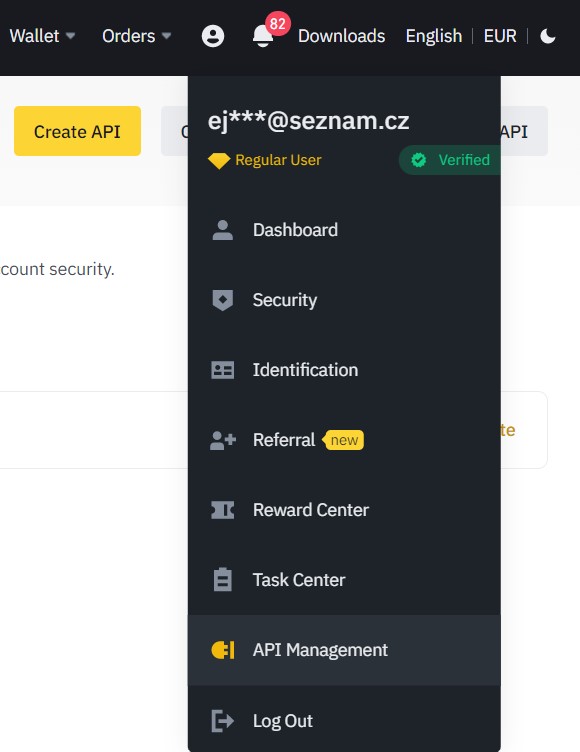
Set up a new API Key
- Click on the “Create API” button and label the new key
- Click on the “Get Code” link and type here the code received to your e-mail address
- In the other field populate the code from your Authenticator app (e.g. Google Authenticator)
- Your new API Key consists of API Key (Public key) and the Secret Key – copy them both, and you will need them to connect BTC-DCA app
- Click on the “Edit restrictions” button to allow all needed functions
- Select option “Restrict access to trusted IPs only” and confirm the BTC DCA server IP address: “217.11.249.141” (to restrict access to your account to the BTC DCA server only)
- Then make sure the “Enable Spot & Margin Trading” option is checked
- And “Enable Withdrawals” option is checked

Authenticate
Save the form using the “Save” button and complete the 2FA authentication using a code from your email and your Authenticator app
Log In to the BTC DCA application
Log in to the BTC DCA application and select the “SETUP” menu item
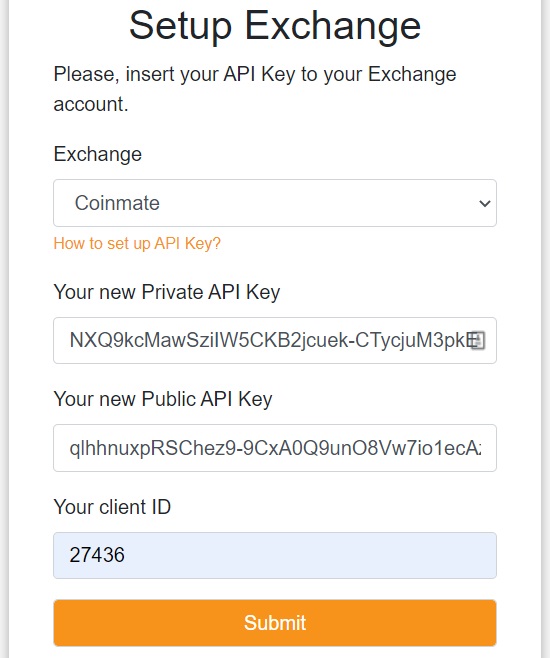
Insert your API Key
- Select the Binance exchange option, paste (CTRL+V):
- your public API Key into the field “Your new Public API Key”
- and then also your secret API Key into the field “Your new Private API Key”
- and Submit the form
Test Connectivity
Test the connection to your Coinmate account using the “Test connection” button.
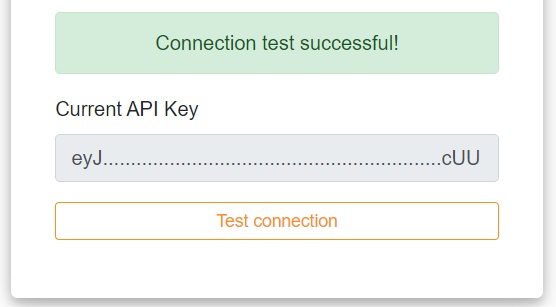
In case you will face any issues, please, contact us by e-mail at info@btc-dca.com.